rtcwake
Enter a system sleep state until specified wakeup time relative to your BIOS clock. More information: <https://manned.org/rtcwake>.
Install
- All systems
-
curl cmd.cat/rtcwake.sh
- Debian
-
apt-get install util-linux - Ubuntu
-
apt-get install util-linux -
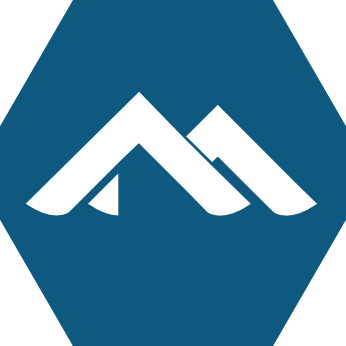 Alpine
Alpine
-
apk add util-linux - Arch Linux
-
pacman -S util-linux - Kali Linux
-
apt-get install util-linux - CentOS
-
yum install util-linux - Fedora
-
dnf install util-linux - Windows (WSL2)
-
sudo apt-get updatesudo apt-get install util-linux - OS X
-
brew install util-linux - Raspbian
-
apt-get install util-linux - Dockerfile
- dockerfile.run/rtcwake
- Docker
-
docker run cmd.cat/rtcwake rtcwakepowered by Commando
Enter a system sleep state until specified wakeup time relative to your BIOS clock. More information: <https://manned.org/rtcwake>.
-
Show whether an alarm is set or not:
sudo rtcwake -m show -v -
Suspend to RAM and wakeup after 10 seconds:
sudo rtcwake -m mem -s 10 -
Suspend to disk (higher power saving) and wakeup 15 minutes later:
sudo rtcwake -m disk --date +15min -
Freeze the system (more efficient than suspend-to-RAM but version 3.9 or newer of the Linux kernel is required) and wakeup at a given date and time:
sudo rtcwake -m freeze --date YYYYMMDDhhmm -
Disable a previously set alarm:
sudo rtcwake -m disable -
Perform a dry run to wakeup the computer at a given time. (Press Ctrl + C to abort):
sudo rtcwake -m on --date hh:ss
© tl;dr; authors and contributors