vim
Vim (Vi IMproved), a command-line text editor, provides several modes for different kinds of text manipulation. Pressing i in normal mode enters insert mode. Pressing <Esc> goes back to normal mode, which enables the use of Vim commands. See also: vimdiff, vimtutor, nvim. More information: <https://www.vim.org>.
Install
- All systems
-
curl cmd.cat/vim.sh
- Debian
-
apt-get install vim - Ubuntu
-
apt-get install vim -
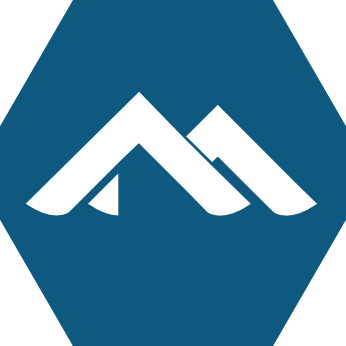 Alpine
Alpine
-
apk add vim - Arch Linux
-
pacman -S vim - Kali Linux
-
apt-get install vim - CentOS
-
yum install vim-enhanced-2 - Fedora
-
dnf install vim-enhanced-2 - Windows (WSL2)
-
sudo apt-get updatesudo apt-get install vim - OS X
-
brew install vim - Raspbian
-
apt-get install vim - Dockerfile
- dockerfile.run/vim
- Docker
-
docker run cmd.cat/vim vimpowered by Commando
Vim (Vi IMproved), a command-line text editor, provides several modes for different kinds of text manipulation. Pressing i in normal mode enters insert mode. Pressing <Esc> goes back to normal mode, which enables the use of Vim commands. See also: vimdiff, vimtutor, nvim. More information: <https://www.vim.org>.
-
Open a file:
vim path/to/file -
Open a file at a specified line number:
vim +line_number path/to/file -
View Vim's help manual:
:help<Enter> -
Save and quit the current buffer:
:wq<Enter> -
Enter normal mode and undo the last operation:
<Esc>u -
Search for a pattern in the file (press `n`/`N` to go to next/previous match):
/search_pattern<Enter> -
Perform a regular expression substitution in the whole file:
:%s/regular_expression/replacement/g<Enter> -
Display the line numbers:
:set nu<Enter>
© tl;dr; authors and contributors