xfce4-screenshooter
The XFCE4 screenshot tool. More information: <https://docs.xfce.org/apps/xfce4-screenshooter/start>.
Install
- All systems
-
curl cmd.cat/xfce4-screenshooter.sh
- Debian
-
apt-get install xfce4-screenshooter - Ubuntu
-
apt-get install xfce4-screenshooter -
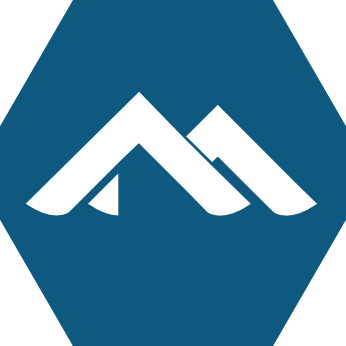 Alpine
Alpine
-
apk add xfce4-screenshooter - Arch Linux
-
pacman -S xfce4-screenshooter - Kali Linux
-
apt-get install xfce4-screenshooter - Fedora
-
dnf install xfce4-screenshooter - Windows (WSL2)
-
sudo apt-get updatesudo apt-get install xfce4-screenshooter - Raspbian
-
apt-get install xfce4-screenshooter - Dockerfile
- dockerfile.run/xfce4-screenshooter
- Docker
-
docker run cmd.cat/xfce4-screenshooter xfce4-screenshooterpowered by Commando
The XFCE4 screenshot tool. More information: <https://docs.xfce.org/apps/xfce4-screenshooter/start>.
-
Launch the screenshooter GUI:
xfce4-screenshooter -
Take a screenshot of the entire screen and launch the GUI to ask how to proceed:
xfce4-screenshooter --fullscreen -
Take a screenshot of the entire screen and save it in the specified directory:
xfce4-screenshooter --fullscreen --save path/to/directory -
Wait some time before taking the screenshot:
xfce4-screenshooter --delay seconds -
Take a screenshot of a region of the screen (select using the mouse):
xfce4-screenshooter --region -
Take a screenshot of the active window, and copy it to the clipboard:
xfce4-screenshooter --window --clipboard -
Take a screenshot of the active window, and open it with a chosen program:
xfce4-screenshooter --window --open gimp
© tl;dr; authors and contributors